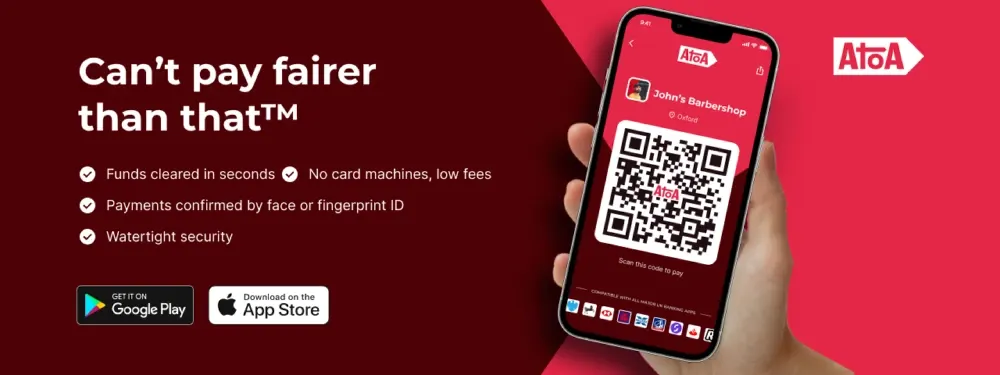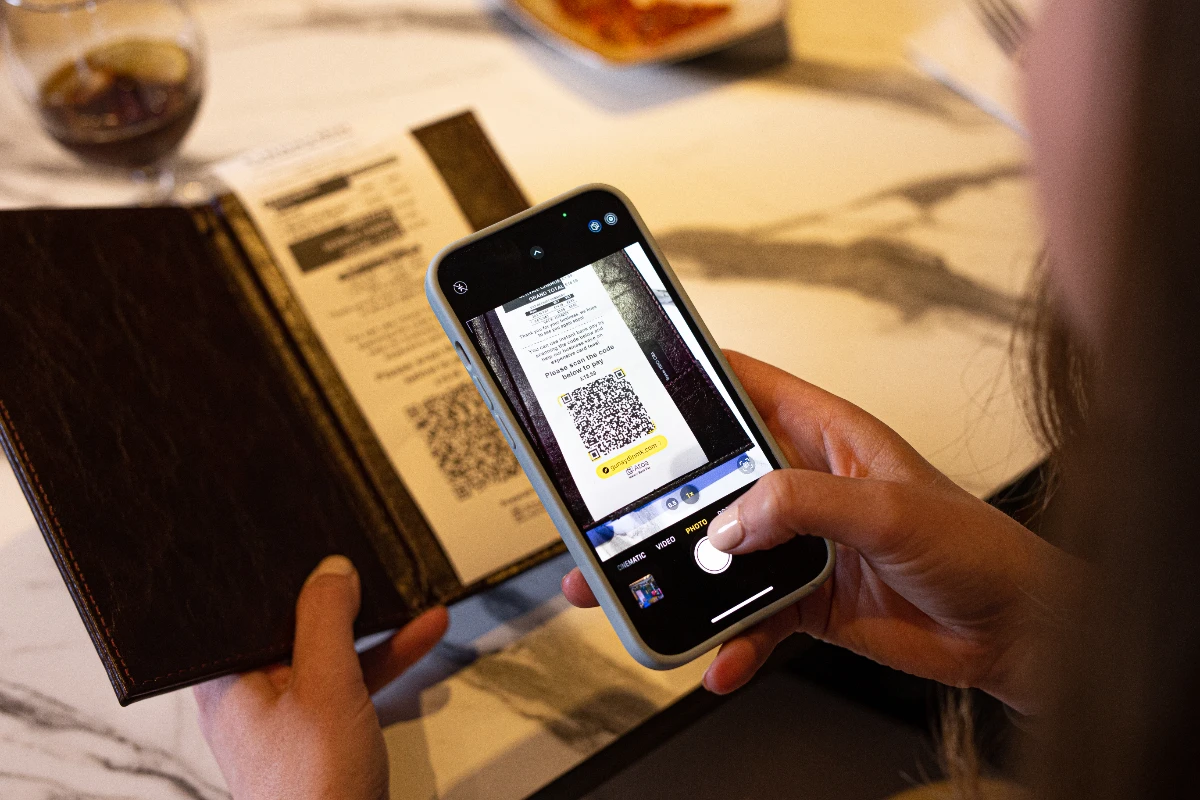Ready to get started?
Get paid faster and save up to 50% on fees with Pay by Bank.
How do you scan a QR code? What are they for? Well, that’s a good question! Designed by a Japanese manufacturing company back in 1994, Quick Response (QR) codes are essentially 2D bar codes that store information. Maybe you’ve scanned a QR code train ticket at the barriers or regularly order and pay for food at your table using QR code stickers. Regardless, QR codes’ convenience and flexibility are steadily cementing them as a staple in everyday life and services.
Furthermore, smartphone cameras can scan them to open web links or apps instantly, making them a surefire choice for use on printed materials.
What can I do with a QR code?
The possibilities are endless, but here is just a little taste of what scanning a QR code can do…
Open a website or app
View QR code menus and order in a restaurant
Make and take payments (Curious? Find out more about QR code payments)
Pass security barriers in offices or train stations
Redeem a coupon or offer
What are the different types of QR codes?
There are two main types of QR codes: static and dynamic.
Static QR codes store the data they contain permanently, while dynamic QR codes can be updated with new information.

How do I scan a QR code?
It’s easy; use your built-in camera or a specialised QR code scanner app to scan a QR code, which will launch its information.
How do I scan a QR code using an iPhone?
1. To scan a QR code, open the iPhone camera app and point it at the QR code.
2. The phone will automatically scan the code and show a yellow button.
3. Tap the button to open the link or app provided on your device quickly.
You can also try this handy guide.
If you don’t see a notification, then your phone’s QR code scanning feature might not enabled. Here’s how to fix it:
1. Open Settings.
2. Scroll down to “Camera” and tap.
3. Toggle the “Scan QR codes” option to show green.
This option is only available on iPhones with iOS 11 or later. However, if you have an older iPhone, you can still scan QR codes by adding the Code Scanner to the Control Center.
How do I scan a QR code using an Android?
1. Open your camera app and point it at the QR code.
2. Wait for a notification to appear, but note it may take a few seconds.
3. Tap the message to open the link inside the QR code.
If you don’t see a notification, your phone’s QR code scanning feature might not enabled. Here’s how to fix it:
1. Open your phone’s Settings app.
2. Tap “Advanced features.”
3. Tap “QR code scanner.”
4. Toggle the switch to the “On” position and then try scanning the QR code again.
How do I scan a QR code with a scanner app?
You can also use a QR code scanner app instead of your mobile phone camera. They often have more features than built-in cameras and scan better in low-light conditions.
Follow the step-by-step list below:
1. Choose a free QR code scanner from your app store, like Google Lens or Barcode Scanner.
2. Open the QR code scanner app on your phone.
3. 🤳 Point your phone’s camera at the QR code. Ensure the QR code is in the centre of the camera view.
4. The QR code scanner app will automatically scan the QR code to display the information it contains.
If the QR code scanner app doesn’t scan the QR code, tap on the screen to focus the camera or adjust the brightness of the screen.
If you use the Google Chrome browser on your phone, you can use Google Lens to scan QR codes on your phone screen. Just tap the camera icon on the image shown below to launch. You can also use it to scan both physically printed QR codes and ones on your phone screen.
Watch the video below to see how easy it is to make QR code payments in a restaurant.
How to scan a QR code on Atoa
- Open your phone’s camera and point it directly at the Atoa QR code on the table, receipt or stand.
- Wait for the QR code to be recognised and tap the link when it shows.
- A payment will open in your phone browser. Choose your bank app provider.
- Check and confirm the details, such as the amount.
- A quick face or fingerprint in your bank app approves the payments.
- Funds are moved from your account to the business. Kerching!
Frequently Asked Questions
Are QR codes safe?
QR code payments are generally very secure, as they use encryption and secure protocols. This protects sensitive data during transmission and prevents unauthorised access. However, users should avoid scanning QR codes from unknown sources, as they may contain malicious links or phishing attempts.
Why won’t the QR code scan?
It might be too dark. Make sure you’re in well-lit surroundings before you scan.
It might be dirty or damaged. Wipe it clean, or try a different QR code.
It’s too far away. Try zooming in on the QR code to make sure it’s in focus or aligned to the centre of your camera frame.
The QR code has expired. Dynamic QR codes can be set to expire, for example, when a limited offer has ended.
If you still have trouble scanning, then try asking the person or business who created it for a different QR code to scan.
How long do QR codes last?
Static QR codes can last forever, while dynamic QR codes may be set to expire, e.g. a train ticket valid for one day or a limited offer code.
Can I scan a QR code without an app?
Want to scan a QR code but don’t have a dedicated app? Both Android and iPhone offer built-in QR scanning. Open your Camera app. Aim the camera directly at the QR code, ensuring it’s centred and in focus. Wait a few seconds, and if your phone can scan the QR code, a notification will appear with options like “Open Website” or “Share link.” Tap the option you need.
How do I create a QR code myself?
Several apps, desktop tools, and online tools, such as QR Code Dynamic, can be used to create QR codes. Enter the information you want to store in the QR code, and then the tool will generate a scannable image to download and share.
How secure are QR codes?
QR codes are generally secure. However, it’s best to scan QR codes from trusted sources and avoid giving away personal information. Stay safe!
We know a thing or two about QR codes, and we let your business take payments with them! Follow the banner below to learn more about our easy app for businesses.