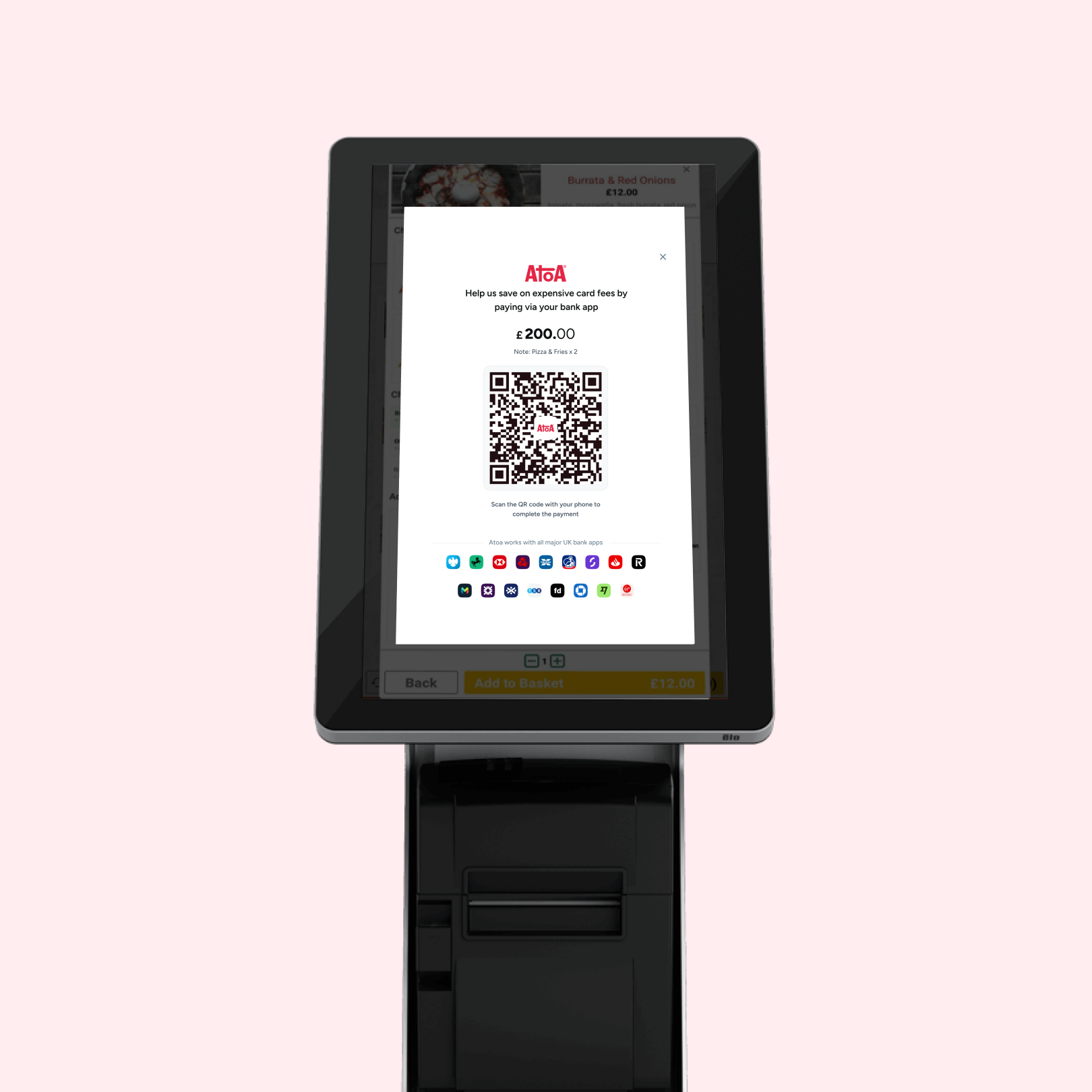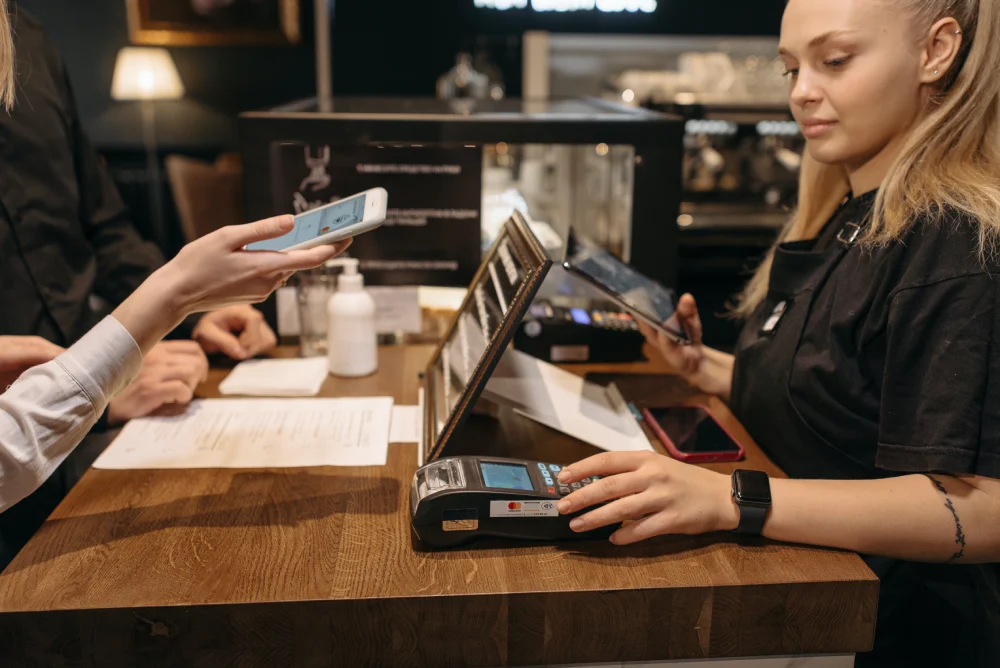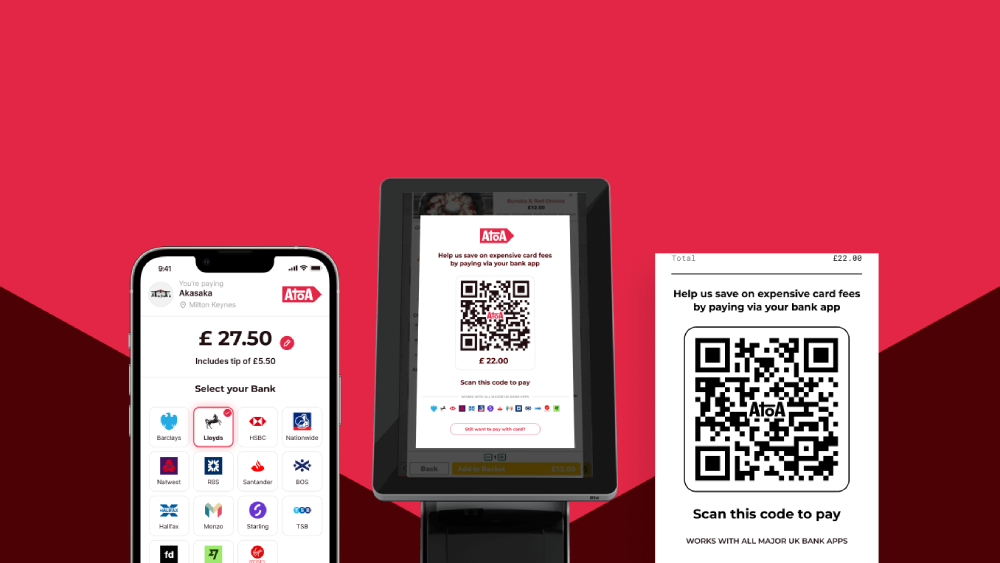Ready to get started?
Get paid faster and save up to 50% on fees with Pay by Bank.
In a busy café, restaurant, or retail space, the last thing you need is a bottleneck at the till. Customers want a quick, easy way to pay, and your team needs systems that just work. That’s why integrating Atoa with POS (Point of Sale) systems can make all the difference. Customers can scan a QR code and pay directly from their bank app. When Atoa is connected to your POS system, everything works smoothly in the background: payments sync automatically, orders close out in real time, and your team can focus on the customer experience.
In this guide, we’ll show you how to integrate Atoa with some of the UK’s most popular POS providers, and how to get set up quickly with minimal disruption.
What you’ll need to get started
Before you integrate Atoa with your POS system, here’s what you’ll need to have ready:
- An Atoa Business account: You can sign up in minutes through the Atoa Business app or through the web dashboard.
- Access to your POS back office or dashboard: This is where you’ll activate the integration or scan the link code.
- QR code stands or table stickers: Provided by Atoa, these let your customers scan and pay effortlessly.
- A stable internet connection: To keep everything running smoothly and update your POS in real time.
Once these basics are in place, getting set up is quick and hassle-free.
Atoa-compatible POS systems at a glance
| POS system | Best for | Integration overview |
|---|---|---|
| pointOne | Restaurants, cafés | Display QR on receipts or tables; payment syncs and auto-closes in POS |
| Epos Now | Retail, hospitality | Install Atoa app from a direct link, scan QR to pay; real-time updates |
| TillTech | Multi-channel operators | Scan QR in both systems to link; works across POS, kiosks, and websites |
| Tevalis | Hotels, fine dining | Email setup; QR code appears on receipts for payment |
| VDIT | Hospitality | Request SDK and support setup |
| Haswent | Takeaways, casual dining | Follow web setup form; Atoa support finalises integration |
| Kurve | Kiosk-led venues | Request SDK; Atoa QR codes appear at kiosks or on receipts |
Step-by-step setup for each POS system
We know every POS system works a little differently, but the good news is that connecting to Atoa is simpler than you’d expect. Below, you’ll find easy-to-follow steps for each setup. No jargon, no fuss, just what you need to get going.
pointOne
Getting started with pointOne is quick and simple. Once you’ve signed up to Atoa, just follow these steps:
- Open the Atoa Business App and head to Settings > Integrations > pointOne.
- Enter your API key, Company ID, and Site ID.
- Select the relevant Atoa store from the dropdown.
- Hit Submit—and you’re all set.
From there, you can let customers pay by scanning a QR code printed on receipts or placed on tables.
Epos Now
You’ve got two easy options to get Atoa working with Epos Now:
Option 1: Self-setup
- Log in to your Epos Now back office.
- Open this direct link in your browser and install the Atoa app.
- Once installed, sign up in a few minutes and then order your Atoa QR stand to place it near the till or on tables.
Option 2: Assisted setup
Prefer some help? Just ask our Atoa sales team to assist with installing the app and setting up your QR codes.
Once live, customers can scan the QR code to pay at the till or their table, and the payment appears in your till system instantly.
TillTech
Here’s how to set up Atoa with TillTech:
- Open your Atoa Business App and go to: Settings > Integrations > Select TillTech.
- In your TillTech dashboard, head to: Mission Control > Payment Settings.
- Enable Atoa as a payment method and generate the QR code.
- Go back to your Atoa app and scan the QR code to complete the connection.
That’s it! You’re all set. Now customers can scan and pay seamlessly, whether it’s at the till, a kiosk, or directly on your website.
Tevalis
Setting up Atoa with Tevalis is a simple, collaborative process. Here’s how it works:
- Send an email to Tevalis (or ask us to do it for you) with your business name, owner details, and number of locations.
- Tevalis will reply with your site credentials and things like your Site ID and Company ID.
- Our team will then handle the technical setup using the details provided.
- Once everything’s linked, Tevalis will enable the QR code receipt flow on your POS.
After that, customers can just scan the QR printed on their bill and pay instantly through their bank app.
VDIT
Getting started with Atoa on VDIT is simple—especially if you’re familiar with QR payments.
- Create your Atoa account and link your business bank account through the Atoa Business app.
- Request an SDK from Atoa support (we’ll guide you through it).
- Once approved, our team will handle the technical setup.
- You’ll get onboarding support to help everything run smoothly.
Haswent
Set up Atoa with Haswent, quick and hassle-free.
- From your Haswent dashboard, follow the Atoa setup link.
- Fill out the form, then download the Atoa Business app and log in using the mobile number you registered with.
- Reach out to our team to finalise the integration.
Once everything’s connected, you’ll be ready to accept instant QR code payments and fully linked to your Haswent POS.
Kurve
Kurve and Atoa make a great match for fast-casual and kiosk-led dining. Here’s how to do it:
- Start by creating your Atoa Business account and linking your bank details.
- Request a secure SDK from Atoa support.
- Kurve will then use this SDK to integrate Atoa QR codes into your self-order kiosks or printed receipts.
Once set up, customers can scan and pay instantly using their bank app. Onboarding and training support are available if you need a hand.
Why POS integration matters
Integrating your POS systems with modern payment platforms like Atoa isn’t just a mere feature, it’s a genuine advantage for your business. It speeds up the checkout process, helping you serve more customers in less time (especially during busy hours).
With fewer manual steps, there’s less room for error, no more keying in amounts twice or correcting avoidable mistakes. Payments are confirmed instantly, giving both staff and customers peace of mind.
Also, by skipping card networks entirely, you reduce transaction fees and keep more of what you earn. And with a smoother, faster, and more modern way to pay, you leave customers with a better impression, one they’re more likely to return for.
Final thoughts
If your POS and payments don’t talk to each other, you’re wasting valuable time and money. With Atoa, integrating instant bank payments into your existing POS systems is simple, scalable, and efficient. Whether you’re a kiosk-led café, a fine-dining restaurant, or a multi-salon owner, smoother payments mean happier customers and better business. So, get started today by signing up for Atoa and connecting your POS system in minutes, not days.